Many digital cameras today will take photos in black and white. Sounds like a neat time saving feature. If I intend for a photo to be a black and white image, why not let the camera convert it to black and white for me and save an editing step later? Like most things, taking a short cut now will cause problems later.
When the image that comes out of the camera in black and white, all you have is black and white. All the color information has been lost. You can't tell a red from a green or blue. Why do you care if it's a black and white? If you plan on doing any editing of the photo, you do care about the colors. Here's an example to illustrate my point.
Here's a color image shown in Lightroom 4
Although it was still winter when I took this, there are some colors here. Blue sky, red bricks, green roof, and just a little green grass. Now, here's the same image converted to black and white in Lightroom.
By default Lightroom will create a black and white image that maximizes the distribution of grey tones. Notice how the color channel sliders on the right have been automatically set by Lightroom. Most of the time I use this as a good starting point. In this case, I want to make this photo a bit more dramatic.
I start by making the sky more dramatic by increasing the contrast between the dark (blue) areas and the light clouds. Because the color information is still there in the photo I can easily do this by lowering the blue channel by grabbing that slider and pulling it to the left.
Notice the difference in the sky. If I pulled the slider all the way to the left the sky would be almost black, which may be dramatic but it does not feel natural.
Second I want to lighten the front of the Salt House. I do that by adjusting the Red, Orange and Yellow sliders until I get the effect I want. I also want to darken the roof a bit. Because the roof is green I can easily do that by pulling the green slider to the left.
Sometimes the color I want to adjust is not a pure color but a mixture of several colors. Lightroom has a cool tool for adjusting specific colors in an image. At the top left of the B&W panel on the right is a small target. Clicking on the target activates the target adjustment. Put your cursor in the place in the image that contains the color you want to adjust, left click and drag the mouse pointer up to brighten that color or down to darken it. When you do this you will see more than one slider move and some sliders will move more than others. Click Done to turn off the targeted adjustment mode.
In this example the locomotive is a bit dark and some details cannot be seen. I'd like to lighten it up a bit. Because black is the absence of color you can not use the color channels to make this adjustment. The same is true for white, which is all colors blended together. The best way to adjust these is to adjust the region of the tone curve using the tone curve or tone sliders or to use the adjustment brush.
If I was working with a straight black and white image right out of the camera with no color information it would be difficult to impossible to make these adjustments. That's why you should always shoot in color and then convert to black and white later on the computer.
I used Lightroom for this example but it works the same in other photo editing packages, including Photoshop and Nik Silver Efex (now part of Google).
Remember, don't take short cuts when you capture an image. It may sound like a good time saving step but you may not be able to get the end result you want if you short cut. The same rule applies for good composition, exposure, and technique when taking a photo. Get it right in camera without short cuts.
Wednesday, March 27, 2013
Tuesday, March 26, 2013
Some of my favorite software is on sale 70% off!
I've used Nik software in addition to Adobe Lightroom for a couple years now. I own the entire suite
Well, Google hasn't released any new products or versions but what they have done is drop the price for the complete suite from $499.95 to $149. That's a 70% price reduction!
I can't predict what the future hold for the Nik software now that it is Nik Collection by Google. Will there be new versions? Will there be new packages? Will the pricing stay low? Hard to say. For now I recommend if you use Apple Aperture, Adobe Photoshop, or Adobe Lightroom that you jump on this deal at http://www.niksoftware.com/nikcollection/usa/index.php?view=intro%2Fmain.shtml
 |
| Silver Efex |
- Color Efex 4
- HDR Efex Pro 2
- Silver Efex Pro 2
- Vivesa 2
- Define 2.0
- Sharpener Pro 3
Well, Google hasn't released any new products or versions but what they have done is drop the price for the complete suite from $499.95 to $149. That's a 70% price reduction!
I can't predict what the future hold for the Nik software now that it is Nik Collection by Google. Will there be new versions? Will there be new packages? Will the pricing stay low? Hard to say. For now I recommend if you use Apple Aperture, Adobe Photoshop, or Adobe Lightroom that you jump on this deal at http://www.niksoftware.com/nikcollection/usa/index.php?view=intro%2Fmain.shtml
Monday, March 18, 2013
Online Photography Magazine - Photograph
Those of you who read my blog know I enjoy photography books. I've gathered quite a collection in my library, including several eBooks. I also subscribe to a couple photography magazines, but after a few years I find the articles are short and not in depth enough for me. They tend to spend a significant number of their pages on reviewing the latest gear. I'm not in the market for new gear and tend to skip over these, plus all the pages and pages of ads.
I recently subscribed to an eMagazine - Photograph, A Quarterly Magazine for Creative Photographers from the people at Craft & Vision.
I missed the first issue and subscribed for the next 4 issues for $24. The second edition is 120 pages of interviews with and photographs from premier artists, instructional articles, inspiring articles, and yes, there is one gear review article. Because they are not sponsored by the gear makers and sellers, their reviews may be a bit more reliable than what you get in the traditional printed magazines. What's missing in the ads. There is not one ad in the magazine. Only $6 per issue or $0.05 per page this is a nice deal. Because it is delivered in Adobe PDF format, I can keep it on my home PC, my laptop on the road, and even my smart phone.
The featured portfolios in the second edition are from Martin Bailey, an excellent landscape and nature photographer living in Japan, Andy Biggs, a specialist in B&W images of African wildlife, and the portrait photographer Chris Orwig. Being able to enjoy photos from these artists is worth the price of the entire edition. There is a Q&A interview article about each photographer that goes along with their portfolios.
Other articles include
I suggest you check out this new eMagazine. Buy one copy for $8 to check it out. I'm pretty sure you'll be subscribing.
I recently subscribed to an eMagazine - Photograph, A Quarterly Magazine for Creative Photographers from the people at Craft & Vision.
I missed the first issue and subscribed for the next 4 issues for $24. The second edition is 120 pages of interviews with and photographs from premier artists, instructional articles, inspiring articles, and yes, there is one gear review article. Because they are not sponsored by the gear makers and sellers, their reviews may be a bit more reliable than what you get in the traditional printed magazines. What's missing in the ads. There is not one ad in the magazine. Only $6 per issue or $0.05 per page this is a nice deal. Because it is delivered in Adobe PDF format, I can keep it on my home PC, my laptop on the road, and even my smart phone.
The featured portfolios in the second edition are from Martin Bailey, an excellent landscape and nature photographer living in Japan, Andy Biggs, a specialist in B&W images of African wildlife, and the portrait photographer Chris Orwig. Being able to enjoy photos from these artists is worth the price of the entire edition. There is a Q&A interview article about each photographer that goes along with their portfolios.
Other articles include
- Using the Frame by John Paul Caponigro
- Long Exposure Photography in a Few Simple Steps by Younes Bounhar
- Inspiration and Fight by Chris Orwig
- On Missing the Shot by David Duchemin
- Studio Sketch book - Simple Sushi Session by Kevin Clark
- Taxi Driver. The Armenian Remake using Lightroom 4 by Piet Van Den Eynde
- Why Resolution Matters, But Doesn't Matter by Martin Bailey
- Exposure and Metering Modes by Nicole S. Young
- FujiFilm X-Pro 1 by Al Smith
- Fall In by Jay Goodrich
I suggest you check out this new eMagazine. Buy one copy for $8 to check it out. I'm pretty sure you'll be subscribing.
Sunday, March 3, 2013
The Crop
Do you crop your photos or leave them as they came out of the camera? If you crop, do you use the standard crop sizes such as 8x10, 5x7 or 11x17?
Photos out of my camera come out with a 2x3 ratio, meaning the photos are 1 1/2 times as wide as they are tall. They can be printed uncropped 2x3, 4x6, 8x12, 20x30, etc. Often they look fine just the way they were composed and don't need to be cropped. But other times, they could be improved with a little creative cropping.
Here's one I took this weekend when hiking up the balds of the Roan Highlands from Carver's Gap.
This is uncropped just as it was composed and shot. It is in a landscape orientation, but is that the best way to present it? The trees dominate the image giving it a vertical feel. The trees sticking out of the snow in the back hint at a horizontal line tilting down on the right side. I think there are multiple options here to explore.
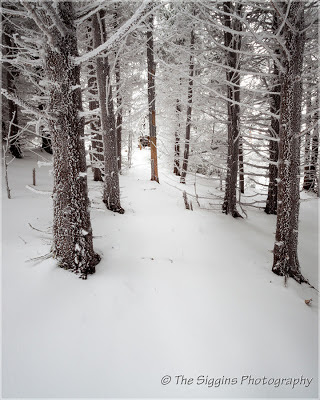 What if it was in a portrait format? This first 8x10 crop simplifies the image by removing many of the trees and focuses the viewer on the clear area leading to the lighter section in the center of the top half. Including the snow at the bottom makes it feel like the trees are further away. This crop emphasizes the vertical trees. Vertical lines in a composition symbolize strength and stability.
What if it was in a portrait format? This first 8x10 crop simplifies the image by removing many of the trees and focuses the viewer on the clear area leading to the lighter section in the center of the top half. Including the snow at the bottom makes it feel like the trees are further away. This crop emphasizes the vertical trees. Vertical lines in a composition symbolize strength and stability.
You don't see square crops very often because they can tend to feel static and uninteresting. However, in the second version of the same image, the square crop has been used to remove distracting elements and focus attention to the lighter point in the back of the trees. Removing the snow at the bottom and the tree on the right makes the viewer feel like they are in the scene and gives it depth. Almost feels like I can touch that tree on the right.
The third option is a wide crop using a 1x2 aspect ratio, meaning it is twice as wide as tall. A horizontal image is more like what we naturally see with our eyes. In this version you see more of the horizontal line across the background made by the trees and snow. Horizontal lines are peaceful and tranquil, which seems to be appropriate for this peaceful snowy scene.
Composing a horizontal or landscape image with repeating vertical lines can give a sense that the scene can't be contained and the repeating lines continue to the left and right. In the image below I framed the image with a tree trunk on either side, which contains it and the composition loses that infinite feel, but they do give a sense of depth to the image. A good title for this one might be "Lost in The Woods" because it feels like trees are all around. There is no one element in the image that jumps out and says "look at me", but my eyes want to explore the path through the trees on the left side.
Should you crop using the standard ratios found in Lightroom and other photo editing tools? It might be easier to get a standard size printed and it will be easier to find a ready made frame for a standard size print. However, I have come to realize it's more important to crop right than to fit within a limited number of print sizes. There are companies out there that will print in almost any dimension. Places like American Frame will custom build a frame for you at a reasonable price. If you only going to display the image on a website, then there is no reason to restrict the crop at all. Crop to any ratio you think makes a better composition.
I like some of these better than others. You may not agree with what I like or may not like any of them. There is really no right way to compose an image. Don't let others opinions limit your creativity.
One last point about cropping is you should always try to get the composition as close to what you want when you take it and not rely on cropping later. You may find you don't have sufficient resolution to crop a horizontal image into a vertical.
Both of the images used here were taken while hiking up the balds of the Roan Highlands from Carver's Gap on Saturday. It was snowing and I was in the clouds all morning. Not great conditions for the grand landscape vista shots (I couldn't tell the mountains from the sky) but the low contrast conditions were great for these in the woods shots.
Photos out of my camera come out with a 2x3 ratio, meaning the photos are 1 1/2 times as wide as they are tall. They can be printed uncropped 2x3, 4x6, 8x12, 20x30, etc. Often they look fine just the way they were composed and don't need to be cropped. But other times, they could be improved with a little creative cropping.
Here's one I took this weekend when hiking up the balds of the Roan Highlands from Carver's Gap.
This is uncropped just as it was composed and shot. It is in a landscape orientation, but is that the best way to present it? The trees dominate the image giving it a vertical feel. The trees sticking out of the snow in the back hint at a horizontal line tilting down on the right side. I think there are multiple options here to explore.
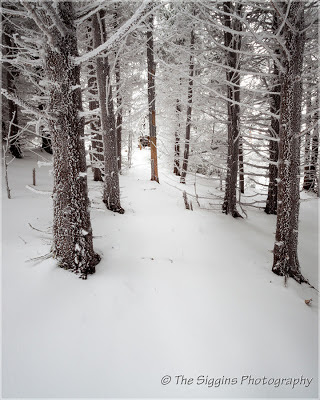 What if it was in a portrait format? This first 8x10 crop simplifies the image by removing many of the trees and focuses the viewer on the clear area leading to the lighter section in the center of the top half. Including the snow at the bottom makes it feel like the trees are further away. This crop emphasizes the vertical trees. Vertical lines in a composition symbolize strength and stability.
What if it was in a portrait format? This first 8x10 crop simplifies the image by removing many of the trees and focuses the viewer on the clear area leading to the lighter section in the center of the top half. Including the snow at the bottom makes it feel like the trees are further away. This crop emphasizes the vertical trees. Vertical lines in a composition symbolize strength and stability.You don't see square crops very often because they can tend to feel static and uninteresting. However, in the second version of the same image, the square crop has been used to remove distracting elements and focus attention to the lighter point in the back of the trees. Removing the snow at the bottom and the tree on the right makes the viewer feel like they are in the scene and gives it depth. Almost feels like I can touch that tree on the right.
The third option is a wide crop using a 1x2 aspect ratio, meaning it is twice as wide as tall. A horizontal image is more like what we naturally see with our eyes. In this version you see more of the horizontal line across the background made by the trees and snow. Horizontal lines are peaceful and tranquil, which seems to be appropriate for this peaceful snowy scene.
Composing a horizontal or landscape image with repeating vertical lines can give a sense that the scene can't be contained and the repeating lines continue to the left and right. In the image below I framed the image with a tree trunk on either side, which contains it and the composition loses that infinite feel, but they do give a sense of depth to the image. A good title for this one might be "Lost in The Woods" because it feels like trees are all around. There is no one element in the image that jumps out and says "look at me", but my eyes want to explore the path through the trees on the left side.
Should you crop using the standard ratios found in Lightroom and other photo editing tools? It might be easier to get a standard size printed and it will be easier to find a ready made frame for a standard size print. However, I have come to realize it's more important to crop right than to fit within a limited number of print sizes. There are companies out there that will print in almost any dimension. Places like American Frame will custom build a frame for you at a reasonable price. If you only going to display the image on a website, then there is no reason to restrict the crop at all. Crop to any ratio you think makes a better composition.
I like some of these better than others. You may not agree with what I like or may not like any of them. There is really no right way to compose an image. Don't let others opinions limit your creativity.
One last point about cropping is you should always try to get the composition as close to what you want when you take it and not rely on cropping later. You may find you don't have sufficient resolution to crop a horizontal image into a vertical.
Both of the images used here were taken while hiking up the balds of the Roan Highlands from Carver's Gap on Saturday. It was snowing and I was in the clouds all morning. Not great conditions for the grand landscape vista shots (I couldn't tell the mountains from the sky) but the low contrast conditions were great for these in the woods shots.
Subscribe to:
Comments (Atom)









