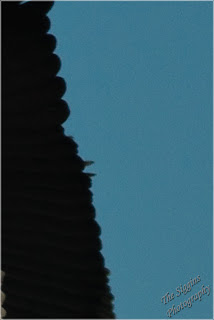1. an extended account in prose or verse of historical events, sometimes including legendary material, presented in chronological order and without authorial interpretation or comment.
2. A detailed narrative record or report.
Now that I am in the process of distributing my 2014 calendars I thought it might be fun to revisit each photo each month, give some details about how I took the photo, the place or subject and any stories that might go along with each. I'm going to try and do this at the beginning of each month.
Although it's now November 24, I'm going to start out with the November 2013 photo. Here goes.
 |
| One day the trumpet will sound for His coming. One day the skies with His glories will shine" Glorious Day by Casting Crowns |
Sunrise From Sun Point
Glacier National Park, Montana
This was taken on September 5, 2012 while on a vacation to Glacier National Park. This day was extra special to June and I because 30 years ago to the day we were married in Aulander North Carolina. We were blessed with a beautiful sunrise to celebrate our first 30 years together. We spent the rest of our anniversary hiking to waterfalls, taking boat rides across beautiful mountain lakes, and enjoying Huckleberry Pie and Ice Cream.
Sun Point is a point of land sticking out into Lake Saint Mary just off the Going To The Sun Road. A short 0.7 mile trail from the parking lot brought us to this point where we were the only people there to witness the sunrise. When we got there the sun was not yet up but it was light enough to find our way to this high point above the lake looking east across the lake. We were both excited about the possibility of a spectacular sunrise, however the excitement started to fade as we waited. It was very cold and very windy up there. Both of us had jumped out of the car too quickly and left our warmest clothes behind. We were getting colder and colder waiting on the light to appear. I had my photography to take my mind off the cold but June really wanted to go back down to the car and get some warmer clothes. Because there were no other people around and there was a good chance of running into a bear I convinced her to stay with me. How many wives would spend their 30th freezing to death before the sun came up. I'm so blessed!
This photo is one of a 94 I took that morning before getting back to the car and cranking up the heat. Yes, 94! With the bright sunrise and dark mountains it was difficult to get a good exposure. I was shooting multiple exposures using a feature called bracketing where the camera would take multiple shots under and over the exposure the camera calculated was correct. That automatically gives me three times the number of images. This photo was created by combining three exposures - 0.125, 0.3, and 0.6 seconds with an aperture of f/22, ISO 100 and a fairly wide focal length of 28mm. Even with the bracketed exposures the mountains and gnarled tree branches appear almost black.
What I like about this photo is the cool cloud wisps that mirror the tree branches and the rich color contrast between the blue sky and orange clouds.
I thought the lyrics from the Casting Crowns song really fit with this sunrise. I can just imagine God coming on the clouds in a blaze of glory just like this. What a great day!
A larger version of this photo is available on my gallery site by clicking here. All photos are available as prints in a variety of sizes and material.
A larger version of this photo is available on my gallery site by clicking here. All photos are available as prints in a variety of sizes and material.