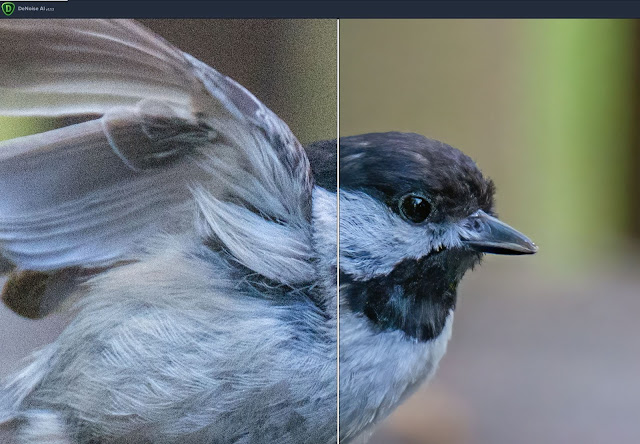|
| Violets from a walk in a local park. |
In the age of high-speed digital cameras and huge memory cards, it's easy to make several hundred photos in a day. This is especially true when visiting a place rich with photo opportunities, such as a National Park. It can be true when just going for a walk with your camera. Sometimes when I load the photos on my computer I will have an overwhelming number to deal with. Here's what I do to manage those.
 |
| Sandhill Cranes from Hiwassee, TN. |
- I use Adobe Lightroom to manage all my photos on my home computer. First thing I do after loading the day's photos is to quickly go through and mark the obvious duds as rejects, then delete them. There is nothing special about how Lightroom does this. Other software tools allow you to quickly get rid of the duds. The important thing is to get rid of those bad photos.
- I find I want to pick a few photos to quickly edit and share online. There is nothing wrong with this, as long as I don't stop there, leaving a lot of abandoned digital images on my computer.
- Wait a few days then go through the photos again, picking out some more favorites to edit and more importantly, deleting more. I always have lots of photos that are just so-so that I will probably never touch. My camera will shoot 11 frames a second on high-speed mode so I find I also have many images of the same thing. I use the Lightroom compare feature to cull those down to one or two to keep.
- The final step is one I don't always do but can be the most important. I will go back to the photos several months later and go through them again. At this point, I will have several that I edited, and some of those are marked as my picks or favorites. I want to be aggressive here, deleting the majority of those unedited photos. Sometimes I'll find a photo that I hadn't edited that turns out to be a keeper, like the two in this post. Most of the time I find I still have a lot of photos not worth keeping. It is this final step where I do the most clean up. When we come back from a photo outing we are excited about our photos and don't want to delete them. It's amazing how much easier it is to get rid of them a few months later. This morning I went through just three photo outings and deleted 549 images.
Like a closet or garage, it's easy to let digital images get cluttered on your computer. Be aggressive and don't become a digital hoarder.