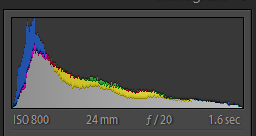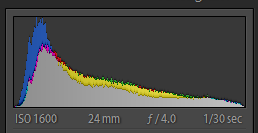Rarely do I need to enlarge a digital photo. My camera creates a 26 megapixel images that is 6240x4160 pixels. This is big enough to make a 20 inches by 30 inches. But, sometimes I have to crop an image down and end up with a much lower resolution photo. Printing these cropped photos can create a print that is blurry or have blocky pixels.
In the past, I have used the Resize feature that comes as part of my On1 Photo RAW software to enlarge my images. It has always done what I thought was a decent job. Recently I saw an article on a new feature in Adobe Photoshop called "Super Resolution" which claims to use Artificial Intelligence technology do double the dimensions of an image. The author was pretty impressed so I decided to give it a try myself.
I did a couple tests comparing the result from On1 Photo RAW and Adobe Photoshop. The best example is this photo of a Puffin taken in 2019 using a Fuji X-T3 and a XF18-135mm zoom lens at f/5.6 and ISO 400.
 |
| Unedited RAW Image |
For the comparison I doubled the dimensions of the image to 12480x8320 using each program. I then ran the result through the Topaz Denoise AI, which cleaned up some graininess and sharpened the photo a little. I then saved each version as a full resolution TIFF file for comparison.
 |
| Click on the side-by-side comparison to zoom in. |
The On1 versions on the left exhibit the "wormy" effect that can be created by Fuji cameras. The Photoshop versions on the right don't have this problem and appears to be a much better image when viewed at 100%. Because the Topaz Denoise AI software does a great job at removing the wormy noise from Fuji RAW files I decided to repeat my test running Denoise AI before enlarging.
Even when zoomed in to 100%, it's hard to spot the difference between the On1 Resize and the Photoshop images. I've only done the comparison on a couple images. There may be cases where one program or the other will work better depending on the image.
The Photoshop Super Resolution tool only doubles the dimensions of the image. The On1 Photo RAW Resize tool allows you much more control to create an enlargement to your desired dimensions.
Perhaps the best application for enlarging an image is when you have had to crop down because you just couldn't zoom in enough. The example below was cropped down to 2920x1947 or 5.6 megapixels. I used Photoshop to enlarge it to 22.7 megapixels. I could make a reasonable quality print of this at 26x17 inches.
Photoshop Super Resolution or On1 Resize are tools I won't use very often, but when I need them I can pull them out and possibly solve a resolution issue.